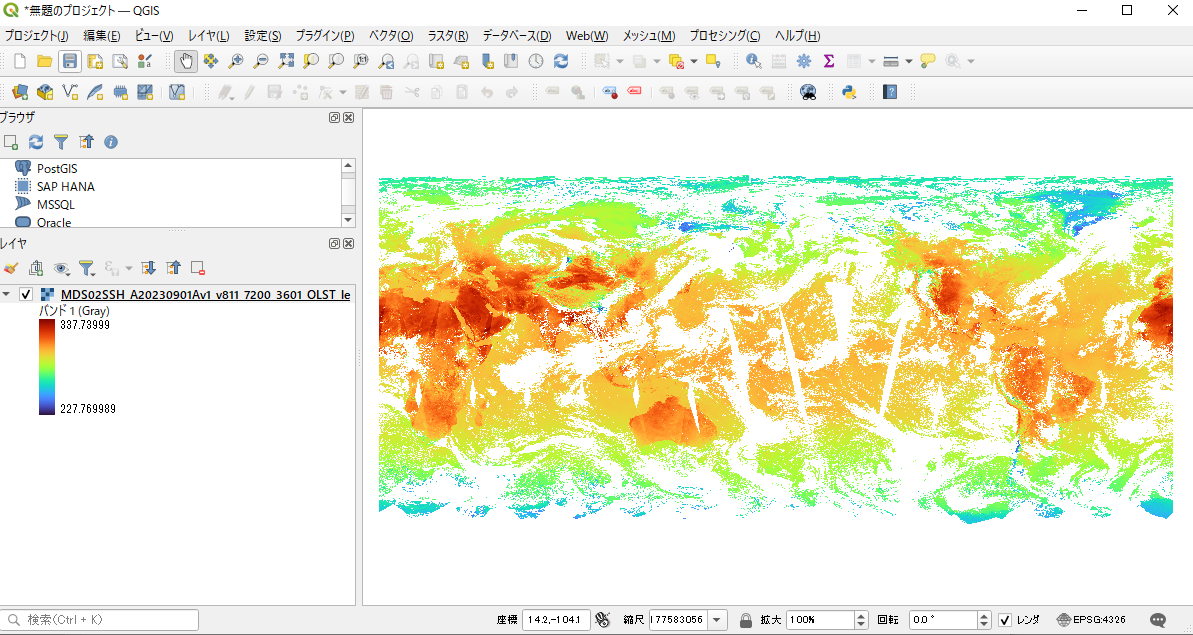This tutorial shows how to convert MODIS data in binary format provided by JASMES service to GeoTiFF.
By converting from binary format to GeoTiFF, data can be viewed, edited, analyzed, using QGIS.
JASMES data must be downloaded before the tutorial, and user registration is required to use JASMES data.
The sample scripts use Python3.
The tutorial shows an example of execution under Linux, but the sample scripts can also be used under Windows.
For details, please refer to "1. How to use the sample scripts" in this tutorial.
JAXA is not responsible for any actions taken by users using the contents of this website (including scripts).
Please refer to the following page for details of JASMES user registration. JASMES users can use all data published in JASMES services.
In this tutorial, as an example, we will create GeoTiFF that converts MODIS data(filename : '*_le') to physical quantity.
JASMES User Registration
JASMES Data Access
JASMES Data List
- 0. Introduction
- 1. How to use sample script
- 1-1. Sample script download
- 1-2. Execution enviroment
- 1-3. Target data list
- 1-4. How to run the sample script
- 2. Description of script processing
- 2-1. Reading binary data with Python
- 2-2. Convert to physical quantities using slope and offset values with Python
- 2-3. Output GeoTiFF with Python (GDAL library)
- 3. How to open GeoTiFF with QGIS
0. Introduction
Please use this tutorial as follows for your purposes.
・If you want to convert JASMES MODIS data to GeoTiFF
Execute the sample script according to "1. How to use sample script"
・If you want to know what the sample script does
See "2. Description of script processing"
・If you want to know how to open GeoTiFF in QGIS for use
See "3. How to open GeoTiFF with QGIS"
1. How to use sample script
1-1. Sample script download
These are sample scripts used in this tutorial. Please download it from the buttons bellow.
Multiple scripts are provided. Please refer to the list in "1-3. Target Data List" to determine which script to use.
This tutorial is an example of using script(1). Basically, the GeoTiFF conversion method is same except for reading part, and script usage is also the same.
For special instructions for each script, please refer to the "README_*.txt" file included with the downloaded script.
The sample scripts use Python3, and the Python libraries are NumPy, ctypes, and osgeo (gdal and osr).
The tutorial shows an example of execution under Linux, but the sample scripts can also be used under Windows.
Sample scripts may be freely modified and redistributed.
Sample Script(1) (filename:'*_le') Download Sample Script(2) (filename:'*_8b') Download Sample Script(3) (multi band) Download Sample Script(4) (lst) Download Sample Script(5) (wf, wst) Download Sample Script(6) (rgb) Download
1-2. Execution enviroment
The tutorial shows an example of execution under Linux.
The sample scripts use Python3.
The following is the runtime environment and Python libraries used when testing the sample scripts.
Linux:Red Hat Enterprise Linux(8.4)
Python:Python 3.6.8
Python standard libraries:ctypes
Python external libraries:NumPy, osgeo(gdal, osr) *Installation required
1-3. Target data list
To get JASMES data, you need to register as a user here. Please refer to here for how to get data after user registration.
Products for which sample scripts can be used and the script number are listed below.
Please refer to the list of data provided by JASMES for details on the area, resolution, and statistical period (Daily, Monthly, etc.) of each product, if necessary.
| No. | Web page | Sensor | category | Product | Script | Note | ||||||
|---|---|---|---|---|---|---|---|---|---|---|---|---|
| (1) | (2) | (3) | (4) | (5) | (6) | |||||||
| 1 | JASMES | Terra・Aqua /MODIS | Atmoshere | aot | atmosphere optical tickness | ○ | - | - | - | - | - | |
| 2 | JASMES | Terra・Aqua /MODIS | Atmoshere | aerosol | aerosol data | - | - | ○ | - | - | - | multi band |
| 3 | JASMES | Terra・Aqua /MODIS | Atmoshere | alph | Angstrom exponent | ○ | - | - | - | - | - | |
| 4 | JASMES | Terra・Aqua /MODIS | Atmoshere | cfr | Cloud flag | - | - | - | - | - | - | Not applicable for HDF file. |
| 5 | JASMES | Terra・Aqua /MODIS | Atmoshere | dpar | Direct PAR | ○ | - | - | - | - | - | |
| 6 | JASMES | Terra・Aqua /MODIS | Atmoshere | par | Photosynthetically Available Radiation | ○ | - | - | - | - | - | |
| 7 | JASMES | Terra・Aqua /MODIS | Atmoshere | ptw | Precipitable Water | ○ | - | - | - | - | - | |
| 8 | JASMES | Terra・Aqua /MODIS | Atmoshere | tip | Transmittance of Instantaneous PAR at noon | ○ | ○ | - | - | - | - | |
| 9 | JASMES | Terra・Aqua /MODIS | Atmoshere | rpar | surface Reflectance weighted by PAR wavelengths & solar irradiance | ○ | - | - | - | - | - | |
| 10 | JASMES | Terra・Aqua /MODIS | Atmoshere | swr | Shortwave Radiation | ○ | ○ | - | - | - | - | |
| 11 | JASMES | Terra・Aqua /MODIS | Atmoshere | ta1 | Aerosol optical thickness [WK= 412.46 nm] | ○ | - | - | - | - | - | |
| 12 | JASMES | Terra・Aqua /MODIS | Atmoshere | taua | Aerosol abundance (Optical thickness) | ○ | - | - | - | - | - | |
| 13 | JASMES | Terra・Aqua /MODIS | Atmoshere | uva | UV-A | ○ | ○ | - | - | - | - | |
| 14 | JASMES | Terra・Aqua /MODIS | Atmoshere | uvb | UV-B | ○ | ○ | - | - | - | - | |
| 15 | JASMES | Terra・Aqua /MODIS | Land | lst | Land Surface Temperature | - | - | - | ○ | - | - | |
| 16 | JASMES | Terra・Aqua /MODIS | Land | ndvi | Activity of Vegetation (NDVI) | ○ | - | - | - | - | - | |
| 17 | JASMES | Terra・Aqua /MODIS | Land | wf | Wild fire | - | - | - | - | ○ | - | No header in data. |
| 18 | JASMES | Terra・Aqua /MODIS | Land | wst | Plant Water Stress Trend | - | - | - | - | ○ | - | No header in data. |
| 19 | JASMES | Terra・Aqua /MODIS | Ocean | chla | Phytoplankton abundance (Chlorophyll-a) | ○ | - | - | - | - | - | |
| 20 | JASMES | Terra・Aqua /MODIS | Ocean | olst | Ocean and Land Surface Temperature | ○ | - | - | - | - | - | |
| 21 | JASMES | Terra・Aqua /MODIS | Ocean | sst | Sea Surface Temperature | ○ | - | - | - | - | - | |
| 22 | JASMES | Terra・Aqua /MODIS | Ocean | apg | Absorption Coefficient of Particles + CDOM | ○ | - | - | - | - | - | |
| 23 | JASMES | Terra・Aqua /MODIS | Ocean | bbp | Backscattering Coefficient of Particles | ○ | - | - | - | - | - | |
| 24 | JASMES | Terra・Aqua /MODIS | Cryoshere | snwcfr | Long-term Snow Cover Extent | ○ | - | - | - | - | - | |
| 25 | JASMES | Terra・Aqua /MODIS | - | rgb | RGB | - | - | - | - | - | ○ | RGB |
| 26 | JASMES | Terra・Aqua /MODIS | - | multi | par data including subparameters | - | - | ○ | - | - | - | multi band |
1-4. How to run the sample script
Execute the sample script with the input file path, output path and target area as arguments.
The usage of the script for the file name "*_le" is described. For special instructions for each script, please refer to the "README_*.txt" file included with the downloaded script.
$ ./MODIS_le_bin2geotiff.py <Input> <Output> <Area>
Argument 1 Input
Specify the full path of binary file to be input.
Argument 2 Output
Specify the name of the GeoTiFF file to be output.
If only a file name is specified, the output will be in the current directory.
Argument 3 Area
Specify the area corresponding to the file to be input.(Global, Japan and Thai)
An example of command execution is shown below. The output file name can be any arbitrary file name.
[DIR] : Data input/output directory
$ ./MODIS_le_bin2geotiff.py [DIR]/MDS02SSH_A20230101Av1_v811_7200_3601_CHLA_le [DIR]/MDS02SSH_A20230101Av1_v811_7200_3601_CHLA_le.tif Global2. Description of script processing
From here, the various processes of the sample scripts are explained.
2-1. Reading binary data with Python
The header is specified according to the format of JASMES MODIS data shown in "1-3. Target Data List".
Since JASMES MODIS data is formatted to include necessary information such as pixel size in the header section, it is necessary to read the header.
Please note that this is specific to JASMES MODIS data.
# Header format
class headerFormat(c.Structure):
_fields_ = [
("npixel" , c.c_char*6 ),
("nline" , c.c_char*6 ),
("lon_min", c.c_char*8 ),
("lat_max", c.c_char*8 ),
("reso" , c.c_char*8 ),
("slope" , c.c_char*12),
("offset ", c.c_char*12)
]arguments (input binary file path, output GeoTiFF file path, target area).
argvs = sys.argv
# argument ERROR
if len(argvs) != 4:
print("argument error: 1:input file, 2:output file, 3:area (Global / Japan / Thai)")
sys.exit(9)
else:
binfile = argvs[1]
output = argvs[2]
area = argvs[3]
Binary file reading is performed.
After reading the header information into format_data according to the file, the data portions is read into binarr, skipping the header portion.
# 1 line * 2byte
HEADER_SIZE = X_SIZE*2
format_data = headerFormat()
# Binary file open
with open(binfile, 'rb') as f:
# Read header
f.readinto(format_data)
# Header skip
f.seek(HEADER_SIZE)
# Read binary data as unsiged-2byte integer
binarr = np.fromfile(f, dtype=np.uint16)
The necessary values of the headers read in format_data are retrieved.
The values obtained are as follows.
・SLOPE, OFFSET are used for physical quantity convertion (DN * SLOPE + OFFSET).
・X_SIZE, Y_SIZE, UpperLeft_LON, UpperLeft_LAT, RESO are used for GeoTiFF output.
# Header value set
X_SIZE = np.uint16(format_data.npixel)
Y_SIZE = np.uint16(format_data.nline)
UpperLeft_LON = np.float32(format_data.lon_min)
UpperLeft_LAT = np.float32(format_data.lat_max)
RESO = np.float32(format_data.reso)
SLOPE = np.float32(format_data.slope)
OFFSET = np.float32(format_data.offset)
# pixel center -> top left corner of the pixel
UpperLeft_LON = UpperLeft_LON - (RESO * 0.5)
UpperLeft_LAT = UpperLeft_LAT + (RESO * 0.5)2-2. Convert to physical quantities using slope and offset values with Python
"DN * SLOPE + OFFSET" is converted to a physical quantity and stored in an array(data type is Float).
"65535" is "Error_DN", it is replaced by "nan".(In the case of "*_8b", "255" is "Error_DN".)
# Reshape pixel x line data
orgdat = binarr.reshape(Y_SIZE,X_SIZE).copy()
# value = DN * SLOPE + OFFSET
otemp = orgdat * SLOPE + OFFSET
# convert error value to nan
otemp[orgdat==65535] = np.nan2-3. Output GeoTiFF with Python (GDAL library)
The array is output in GeoTiFF format using Python's GDAL library.
Create a GDAL driver that creates GeoTiFF.
・driver.Create(output, cols, rows, band, data type)
# output GeoTiFF
driver = gdal.GetDriverByName('GTiff')
# outputfile, cols, rows, band num, data type
cols = otemp.shape[1]
rows = otemp.shape[0]
outRaster = driver.Create(output, cols, rows, 1, gdal.GDT_Float32)
SetGeoTransform with the coordinate values.
・outRaster.SetGeoTransform((upper left longitude, pixel size(x), rotate, upper left latitude, rotate, pixel size(y)))
# upper_left_longitude, pixel size(x), rotate, upper_left_latitude, rotate, pixel size(y)
dx = RESO
dy = RESO*-1
outRaster.SetGeoTransform((UpperLeft_LON, dx, 0, UpperLeft_LAT, 0, dy))Specify the band.
# band
outband = outRaster.GetRasterBand(1)
outband.WriteArray(otemp)
The projection method is set to EPSG:4326.
# EPSG
outRasterSRS = osr.SpatialReference()
outRasterSRS.ImportFromEPSG(4326)
outRaster.SetProjection(outRasterSRS.ExportToWkt())
Export to file to output GeoTiFF.
outband.FlushCache()
outRaster = None
print("### END output : "+output+" ###")
sys.exit(0)3. How to open GeoTiFF with QGIS
The GeoTiFF created in this tutorial can be opened directly in QGIS, a free GIS software, for viewing, editing, and analyzing data.
Please refer to the following QGIS usage instruction if necessary.
・Display of Chlorophyll-a Concentration (QGIS) (Shikisai Portal)
Please refer to the logarithmic scale (QGIS) if necessary, as the logarithmic scale may be easier to read in some cases, such as CHLA.
Display of Chlorophyll-a Concentration (QGIS) (Shikisai Portal)